StudyLink
Overview
Nowadays, it’s pretty rare to see students interacting face-to-face with their peers. It’s tough to ask for help when everyone else seems to be doing just fine. But have no fear, because StudyLink is here to help!
Our web platform connects students with others who are studying the same things. You can collaborate on assignments, projects, and exam prep with your buddies. With features like “create” and “attend,” scheduling and joining study sessions has never been easier. Plus, you can keep track of past, present, and future study sessions, and see who else is involved.
StudyLink is simple and easy to use. It’s a safe and supportive place where you can work together with your classmates and make studying more enjoyable.
StudyLink is an application that allows users to:
- Register an account
- Join /create a group
- Set up your profile
- Add your classes
- Create Study Sessions
- Leaderboard
- View Calendar Study Sessions
Developer Guide
The instructions below will guide you through the process of downloading, installing, running, and modifying the application on your local device.
-
First, in order to begin using the application you will need to install Meteor.
-
Second, you will need to clone our repository StudyLink .
-
Third, using any IDE of your choice (our team used IntelliJ IDEA), in the command prompt you will need to cd into the app directory (within the code-directory file) and install the Meteor library as follows:
meteor npm install
- Fourth, once the libraries are installed, you can run the application by invoking:
meteor npm run start
- Fifth, the first time you run the app, it will create some default users and data. Here is the output:
meteor npm run start
> meteor-application-template-react@ start /Users/carletonmoore/GitHub/ICS314/meteor-application-template-react/app
> meteor --no-release-check --exclude-archs web.browser.legacy,web.cordova --settings ../config/settings.development.json
[[[[[ ~/GitHub/StudyLink/app ]]]]]
=> Started proxy.
=> Started HMR server.
=> Started MongoDB.
I20220529-12:09:18.384(-10)? Creating the default user(s)
I20220529-12:09:18.389(-10)? Creating user admin@foo.com.
I20220529-12:09:18.453(-10)? Creating user john@foo.com.
=> Started your app.
=> App running at: http://localhost:3000/
If all goes well, the template application will appear at http://localhost:3000. You can login using the credentials in settings.development.json, or else register a new account.
- Sixth, install fullcalendar to access calendar features:
meteor npm install --save @fullcalendar/core @fullcalendar/daygrid
- Seventh, lastly, you can run ESLint over the code in the imports/ directory with:
meteor npm run lint
User-Interface Guide
Landing Page
The landing page serves as the entry point for users, where they can log in, register, learn about the developers, and read about the rules and regulations that they must adhere to when using the site.
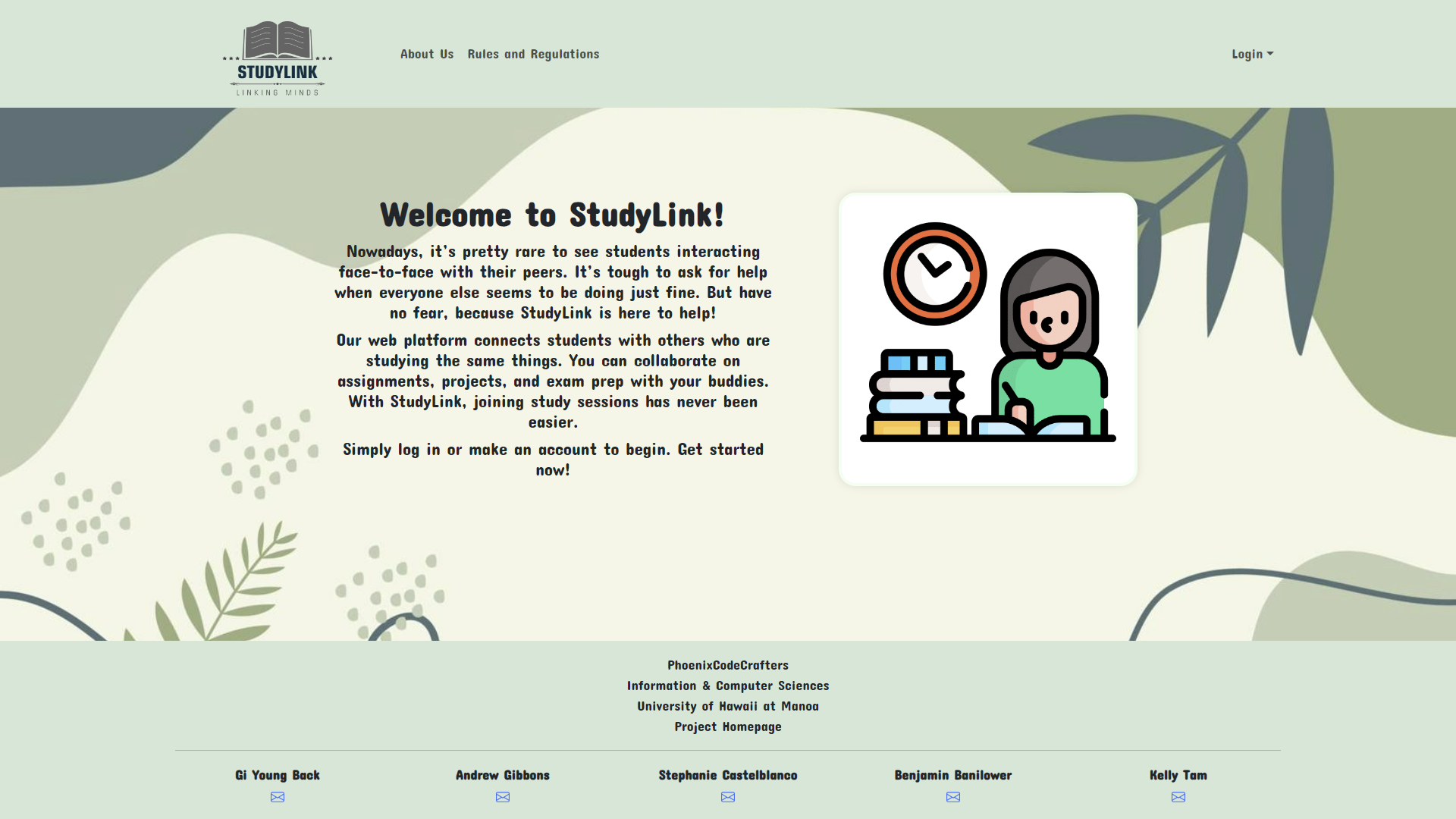
About Us Page
The About us page offers users the opportunity to learn more about the developers behind this site. They also have the option to view each of the developers Github page and professional portfolios.
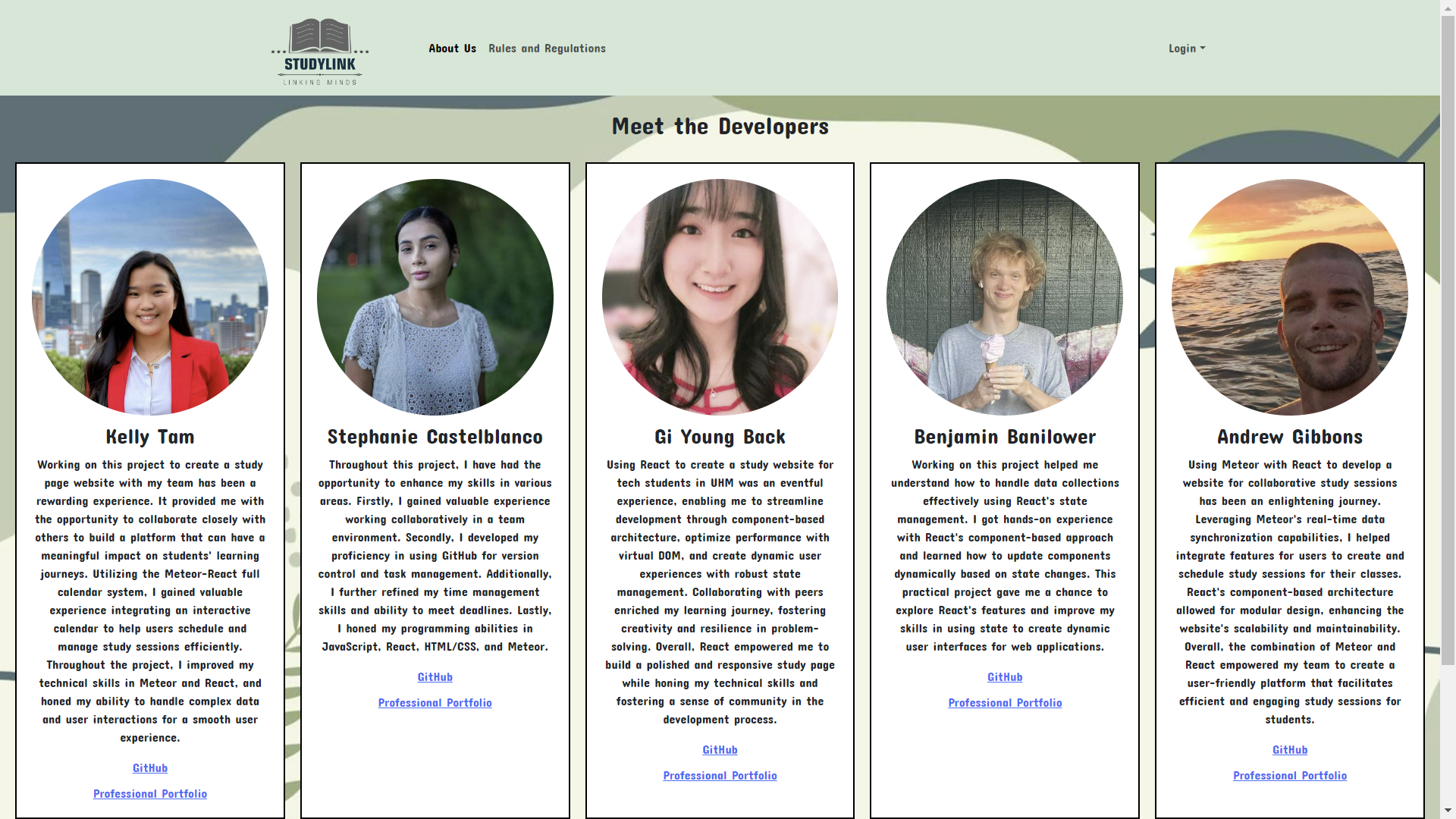
Rules and Regulations Page
The Rules and Regulations page offers a list of rules and regulations that the users must adhere to while using StudyLink.
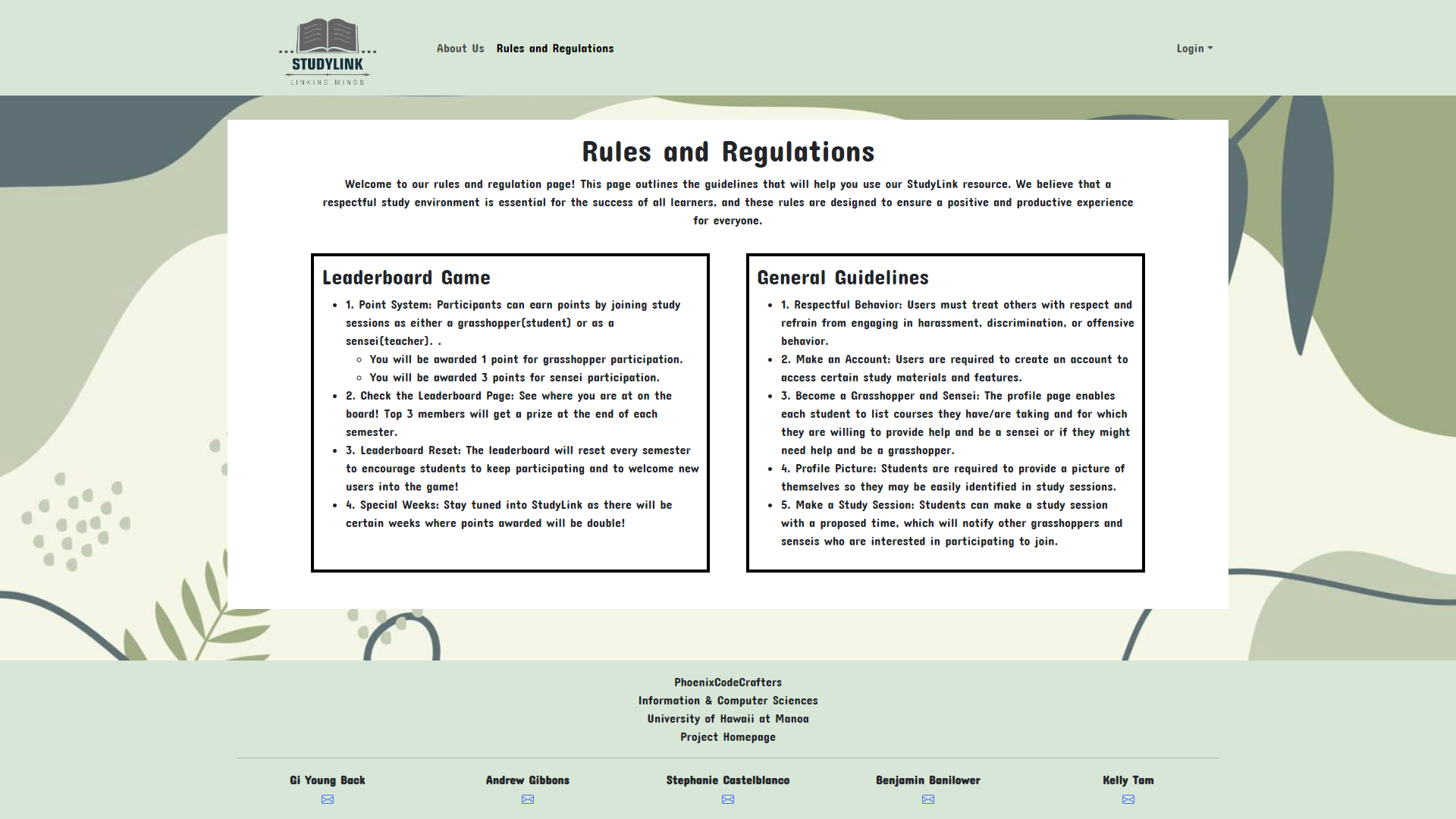
Login Page
The login page enables users, both regular users and administrators, to access their accounts securely. Users are prompted to enter their credentials, ensuring authentication before accessing the system.
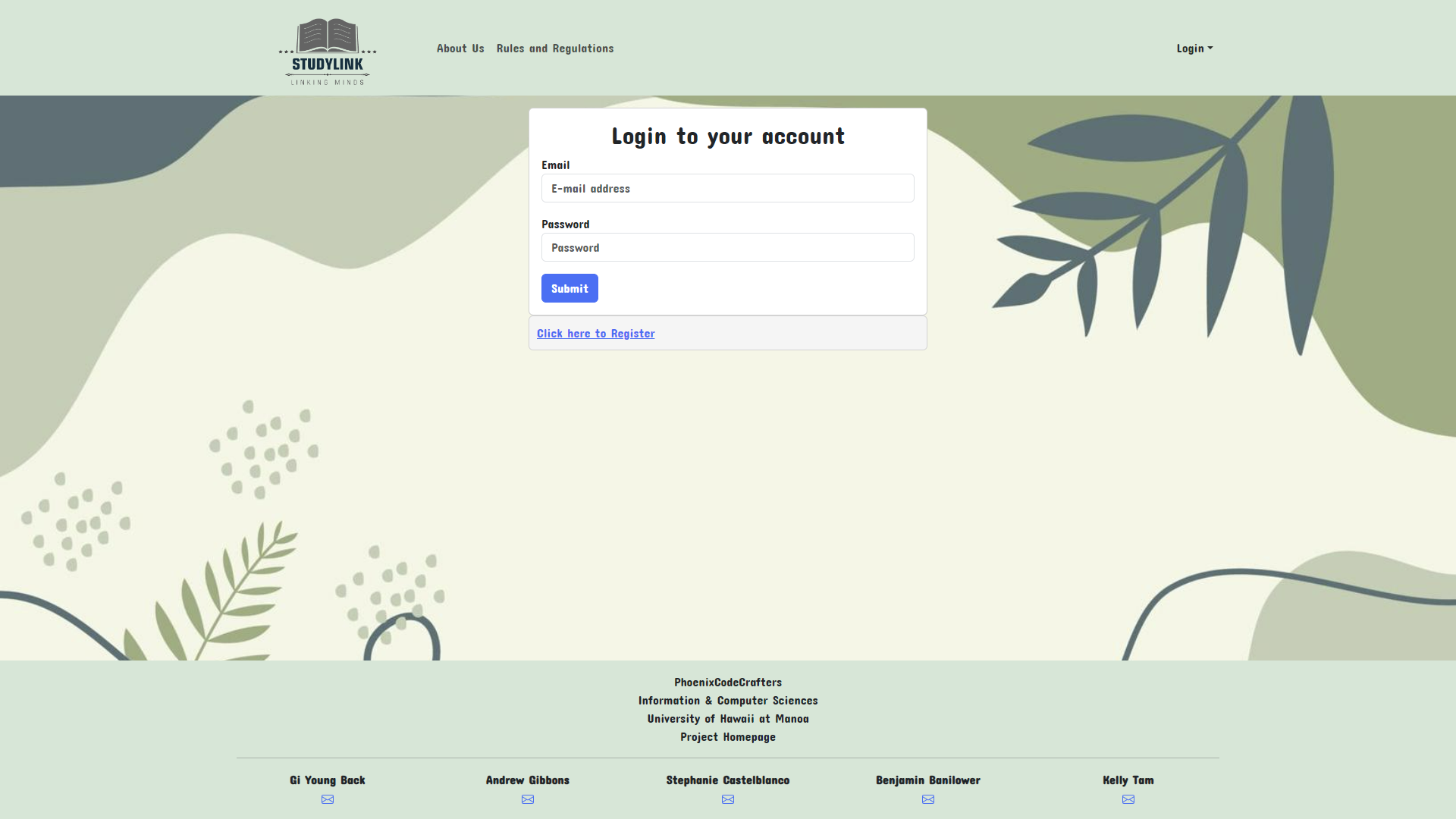
Register
For new users, who don’t have an account yet, the register page offers a straightforward process to sign up. By providing necessary details, users can create their accounts and gain access to the system.
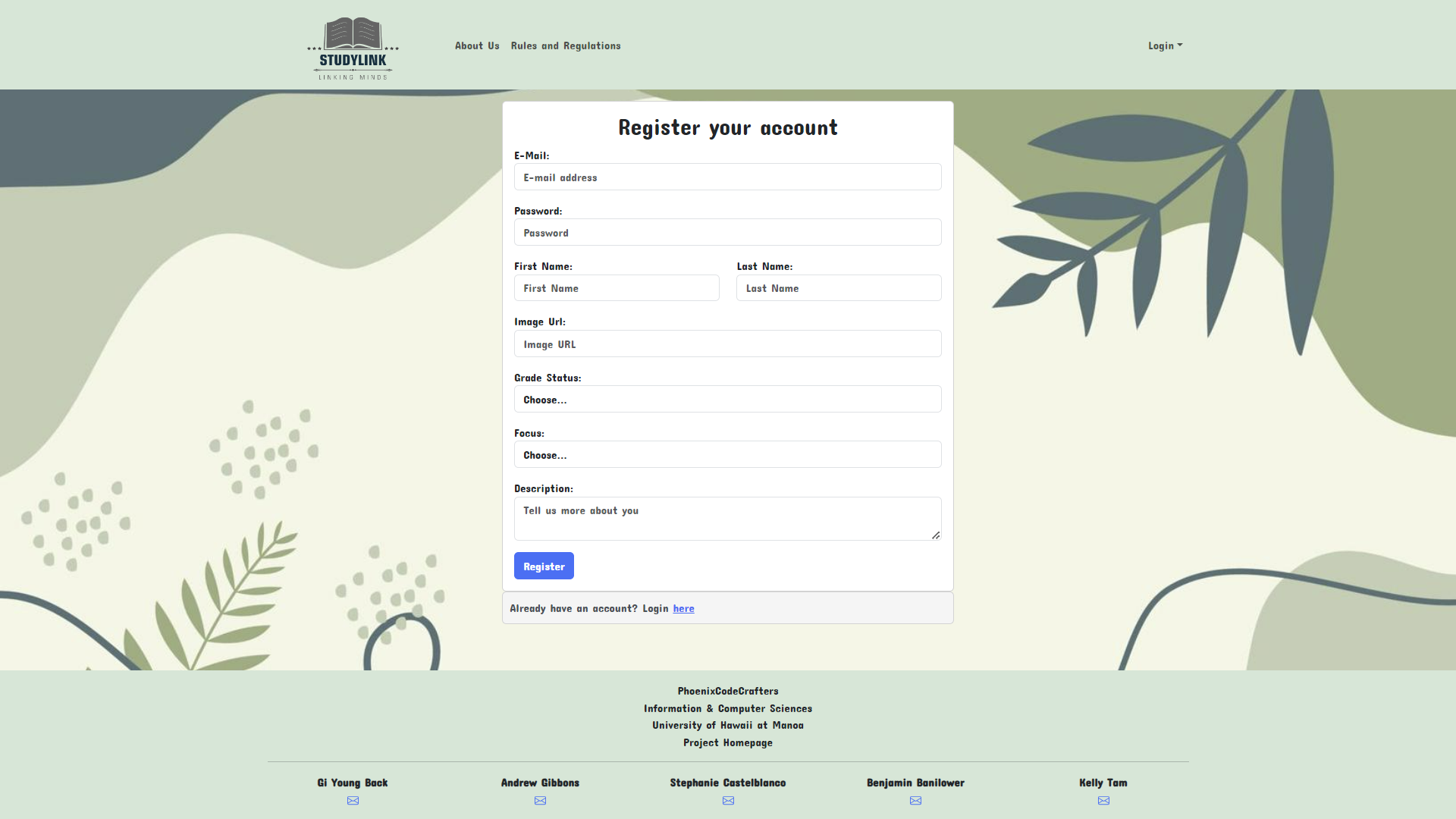
User home page
Upon successful login, users are directed to their personalized home page. Here, they can manage their account settings, access study material, view their calendar, and engage with other features tailor to their needs.
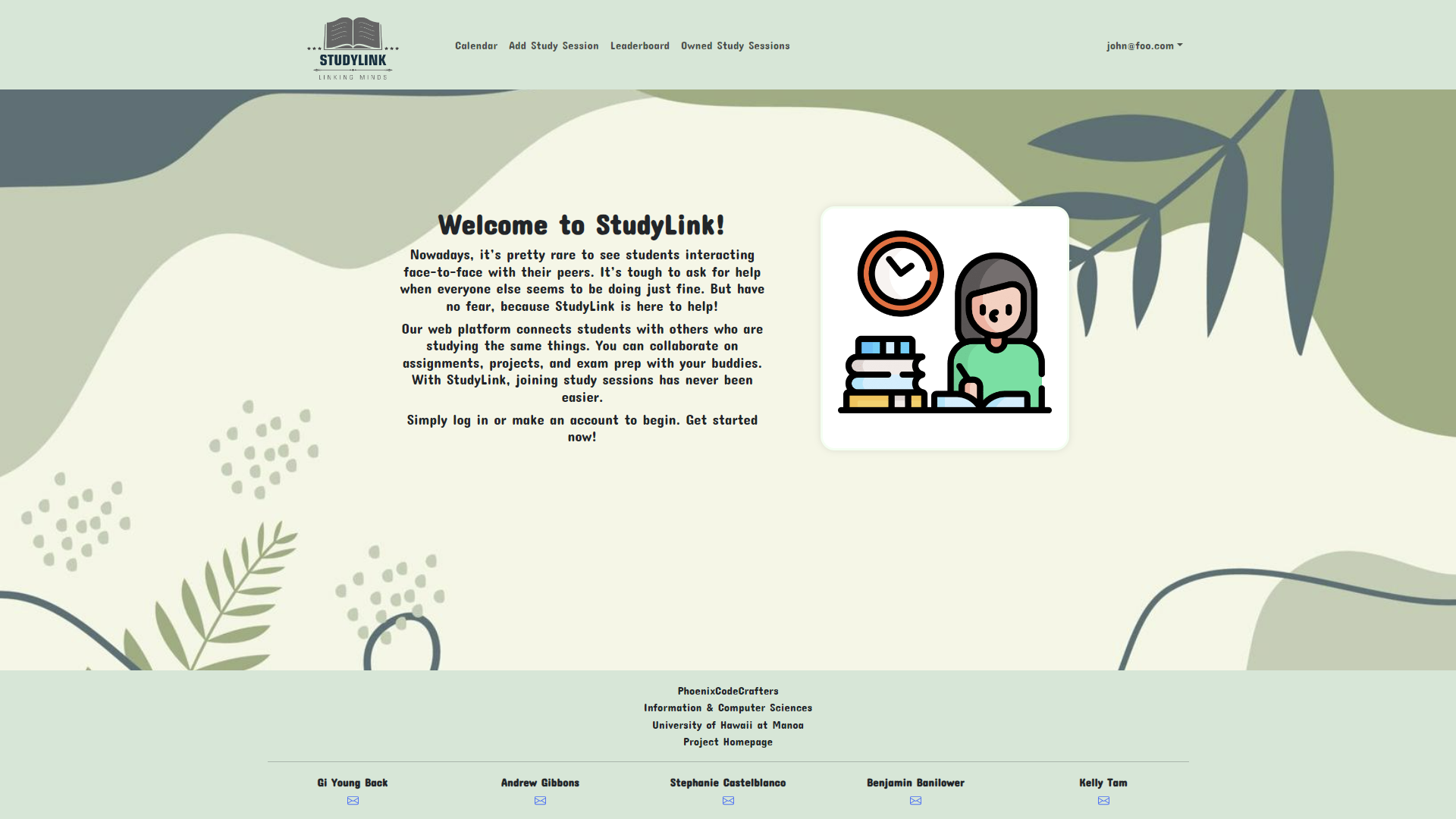
Calendar page
The calendar page offers users a visual representation of their study schedule or upcoming events Users Can view, add, or edit events, helping them stay organized and on track with their goals.
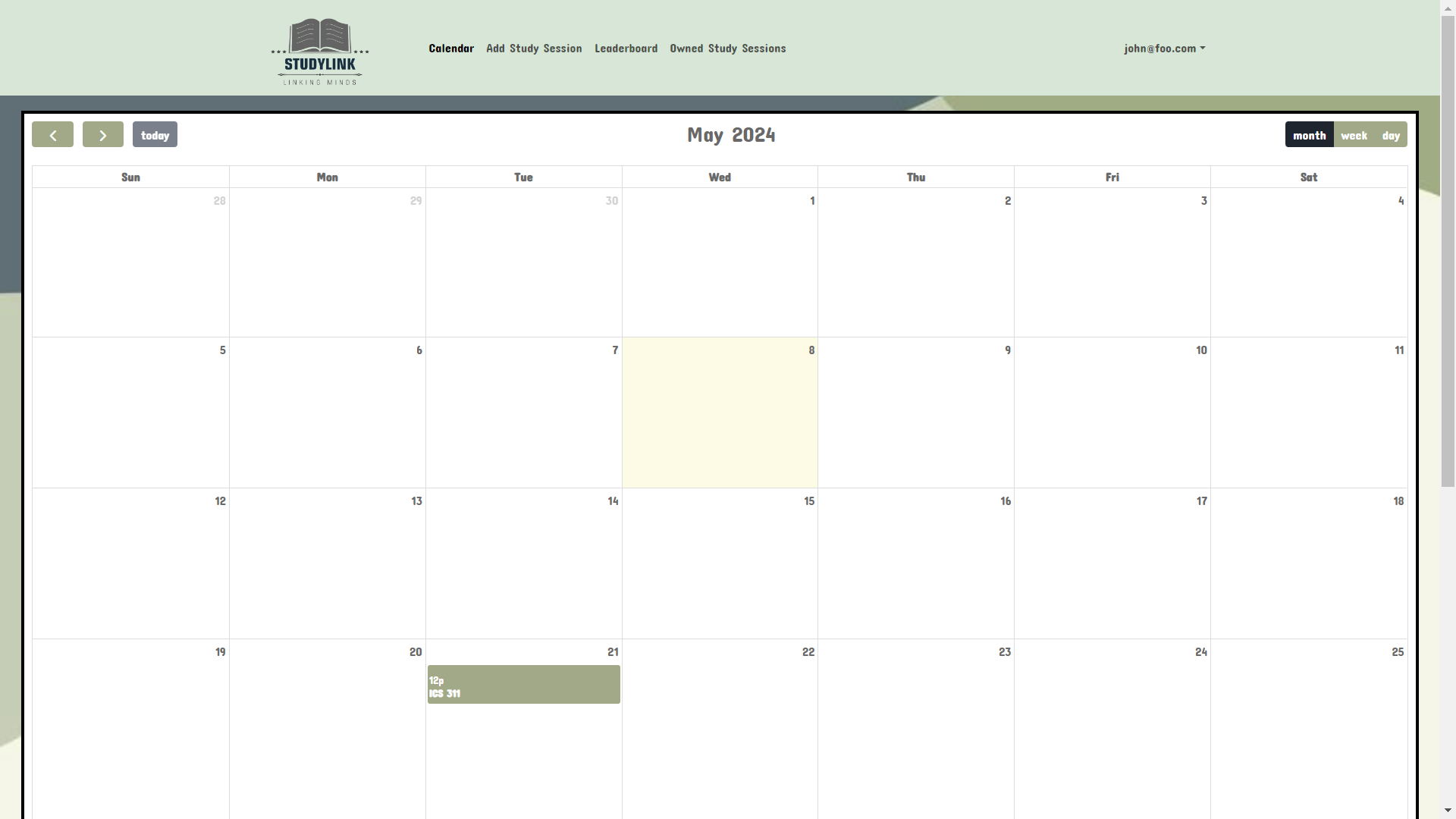
Add Study Sesh Page
The Add Study Sesh page is where users can initiate new study sessions within the StudyLink platform. Here, users input essential details such as the session title, date, time, location, and possibly a brief description.
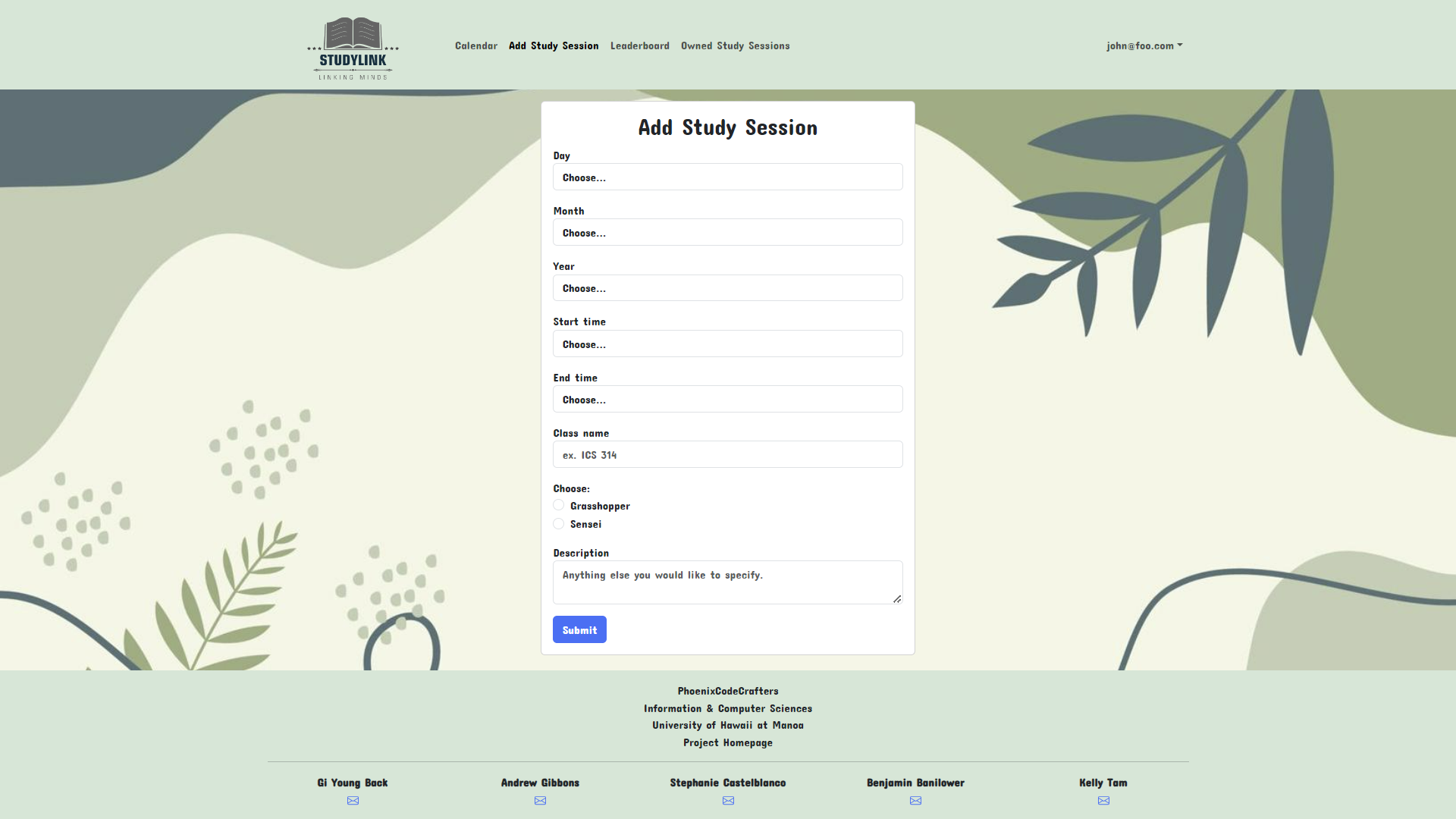
Owned Study Sesh page
The Owned Study Sesh page provides users with a centralized hub to manage the study sessions they’ve created or intend to attend. Within this section, users can view a comprehensive list of their scheduled sessions, along with pertinent details such as session title, date, time, and participants. Users have the flexibility to edit or delete their sessions as needed, ensuring seamless coordination and organization of study activities.
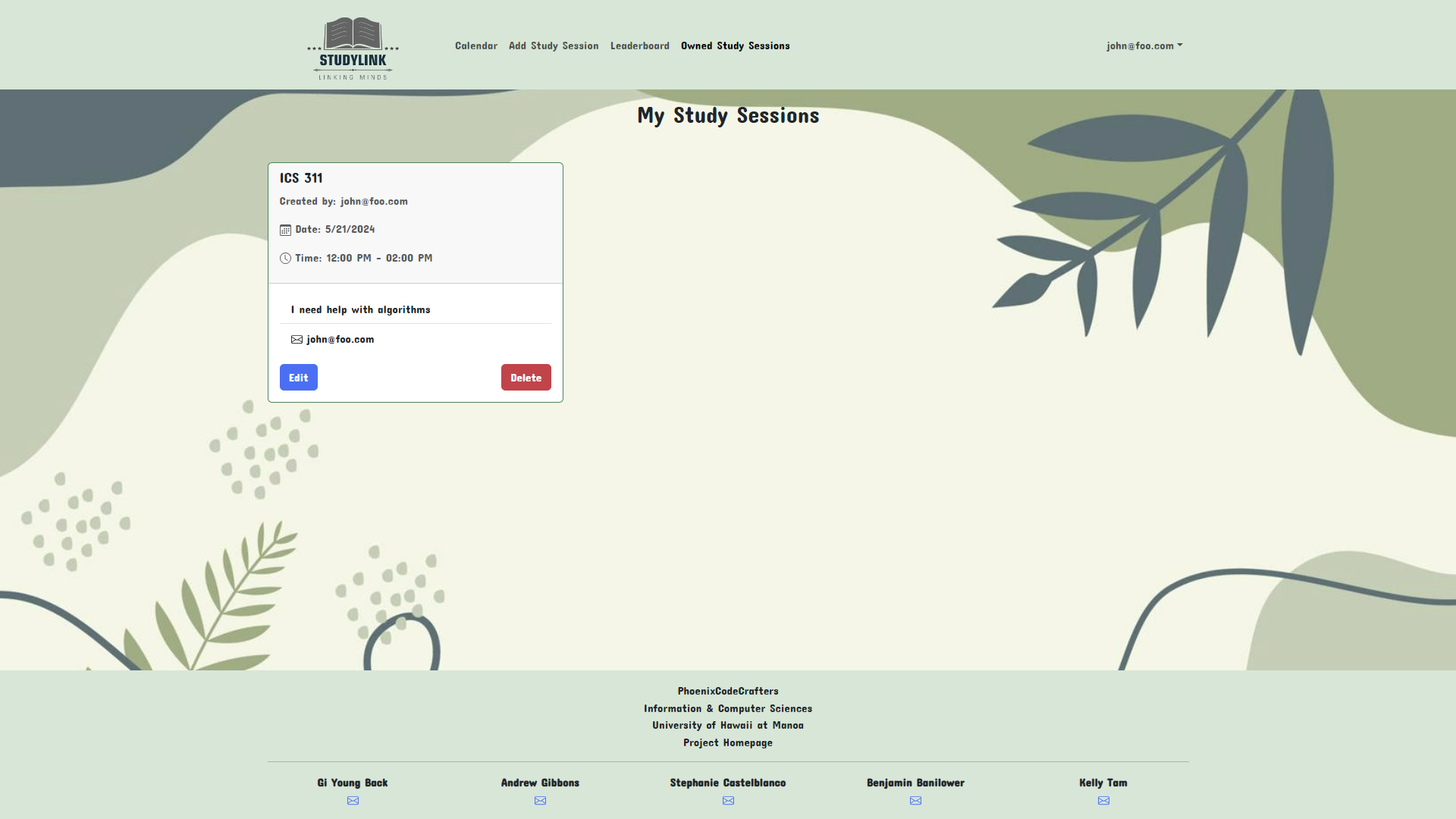
Leaderboard Page
The game mechanics page, such as the leaderboard, adds an element of gamification to the platform. It showcases user achievements, ranking, or progress, fostering engagement and healthy competition among users.
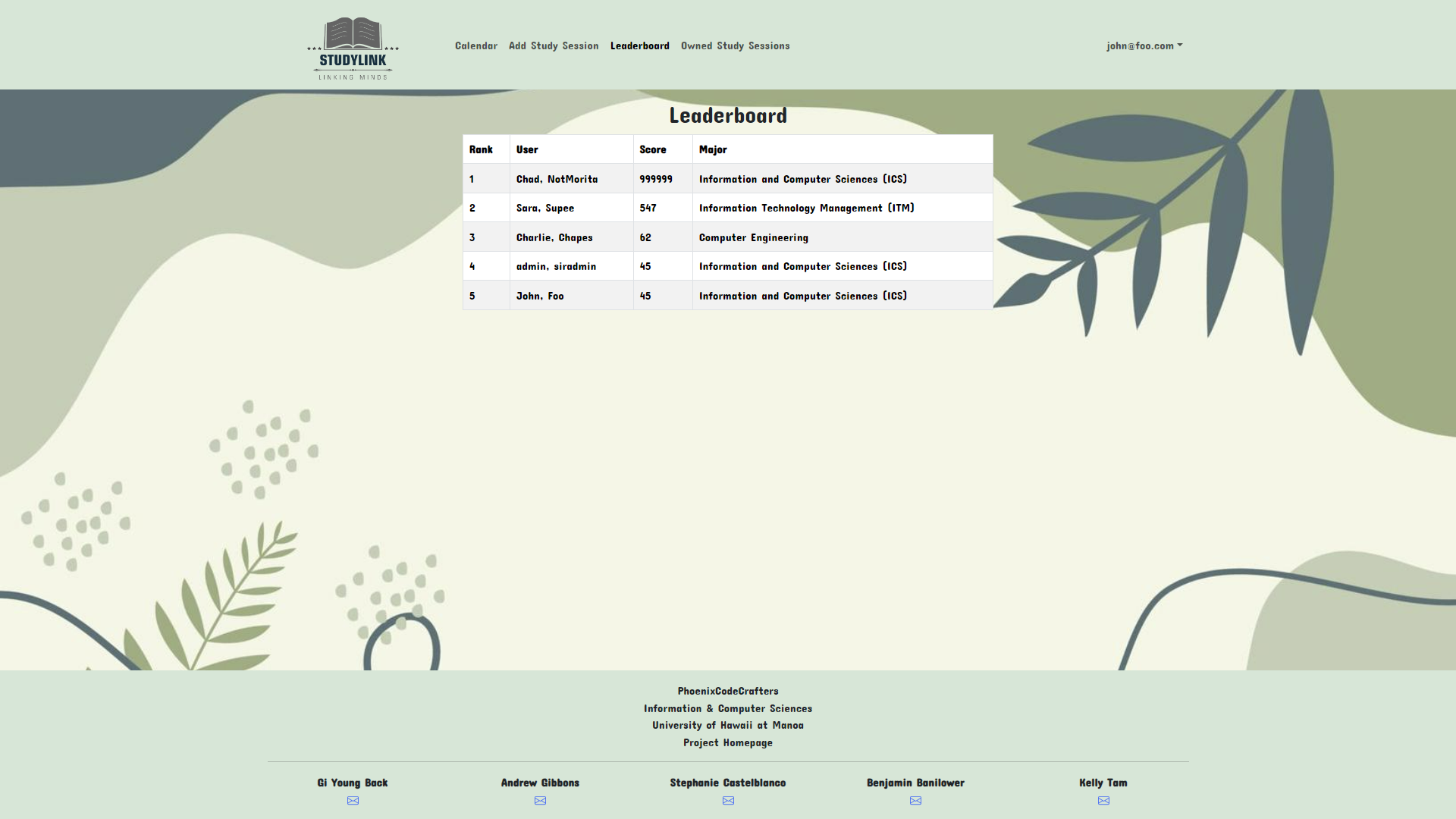
User profile page
The user profile page provides users with a centralized hub to view and manage their personal information. It offers options to edit profile details, manage their profile pictures, and customize their experience.
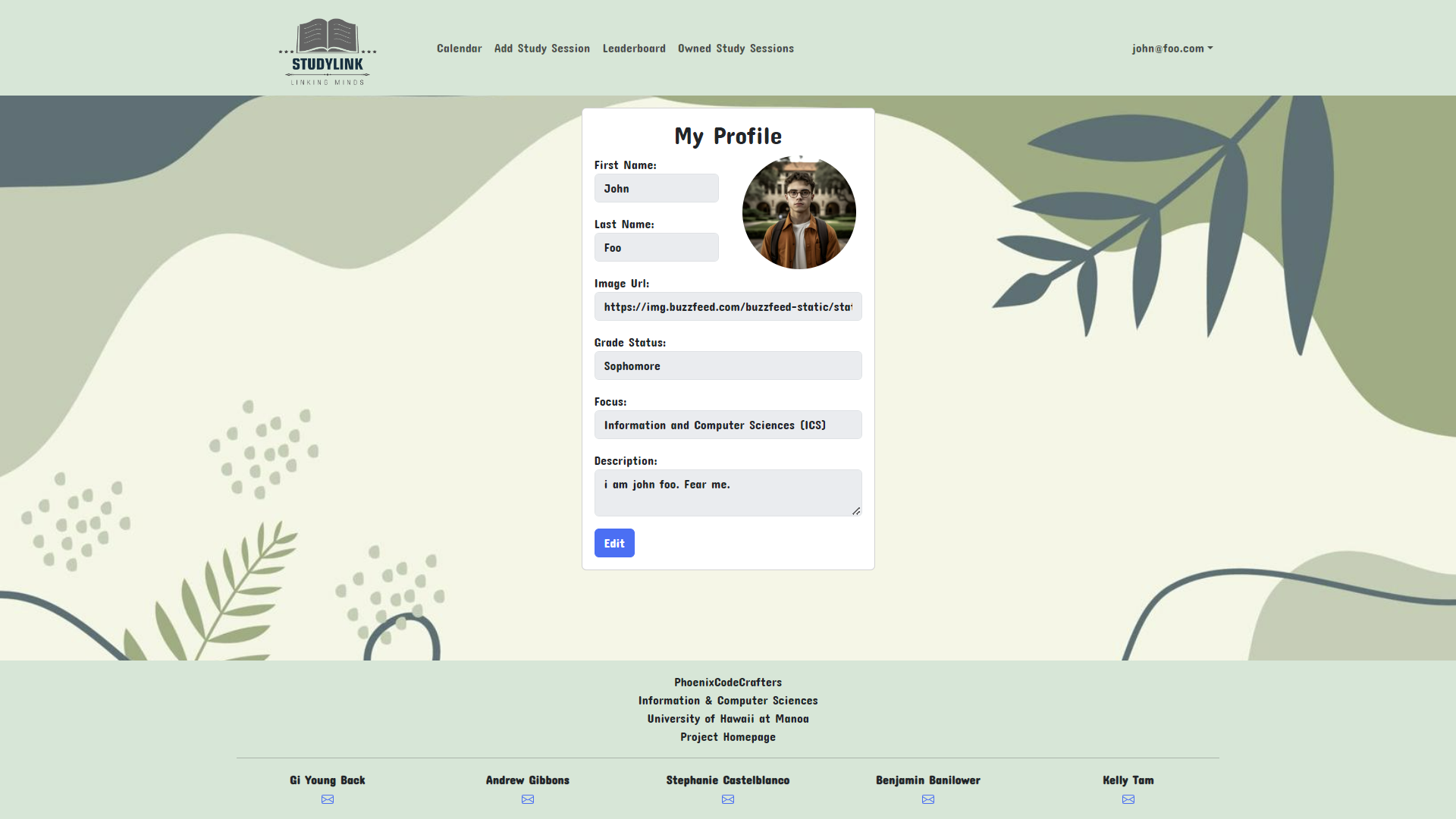
Admin home page
Administrators are greeted with a dedicated homepage upon login. This page grants access to administrative tools, allowing them to manage users, content, and system configurations effectively.
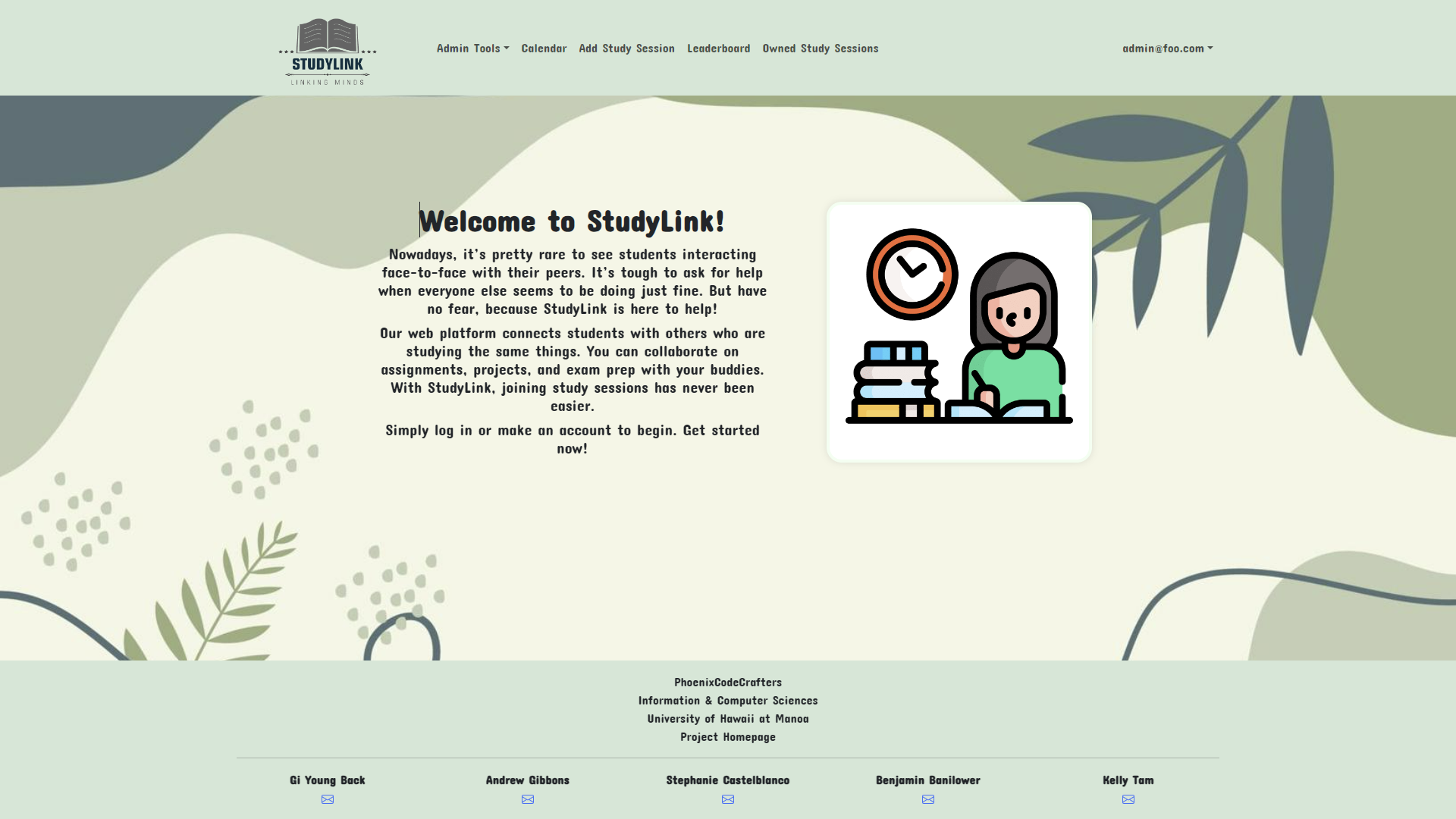
Admin List Sessions Page
The Admin List Sessions Page presents a list of all sessions created by students. This feature enables administrators to monitor study session activities across the platform. By having access to session details such as date, time, and participants, administrators can ensure adherence to platform guidelines and intervene if necessary.
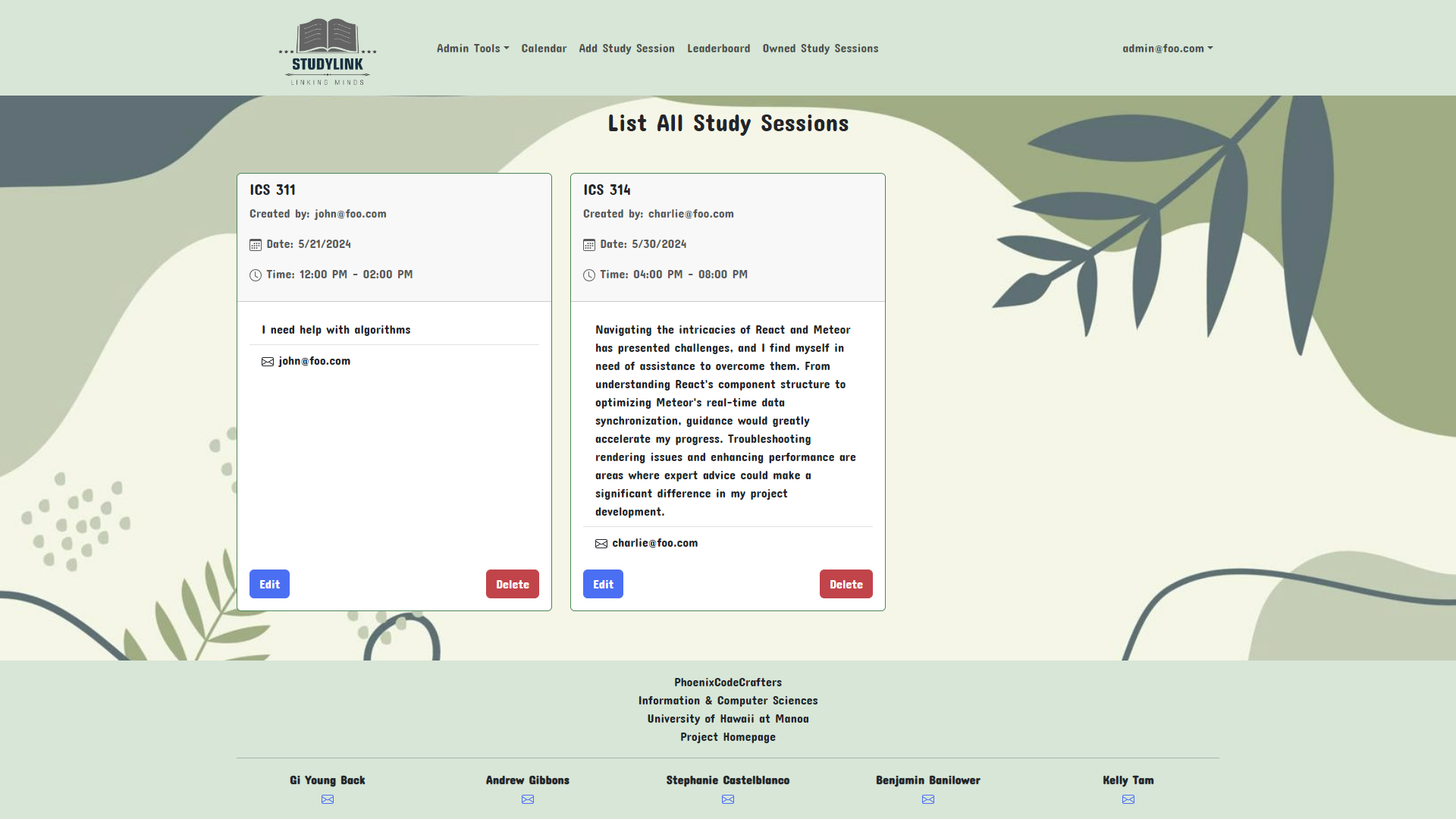
Admin List Profile Page
The Admin List Profile Page offers administrators visibility into all user profiles within the system. This includes information such as user names, email addresses, and possibly other relevant details. Having access to this comprehensive list allows administrators to manage user accounts effectively. They can address any issues related to user behavior, resolve account-related inquiries, and maintain the overall integrity of the platform.
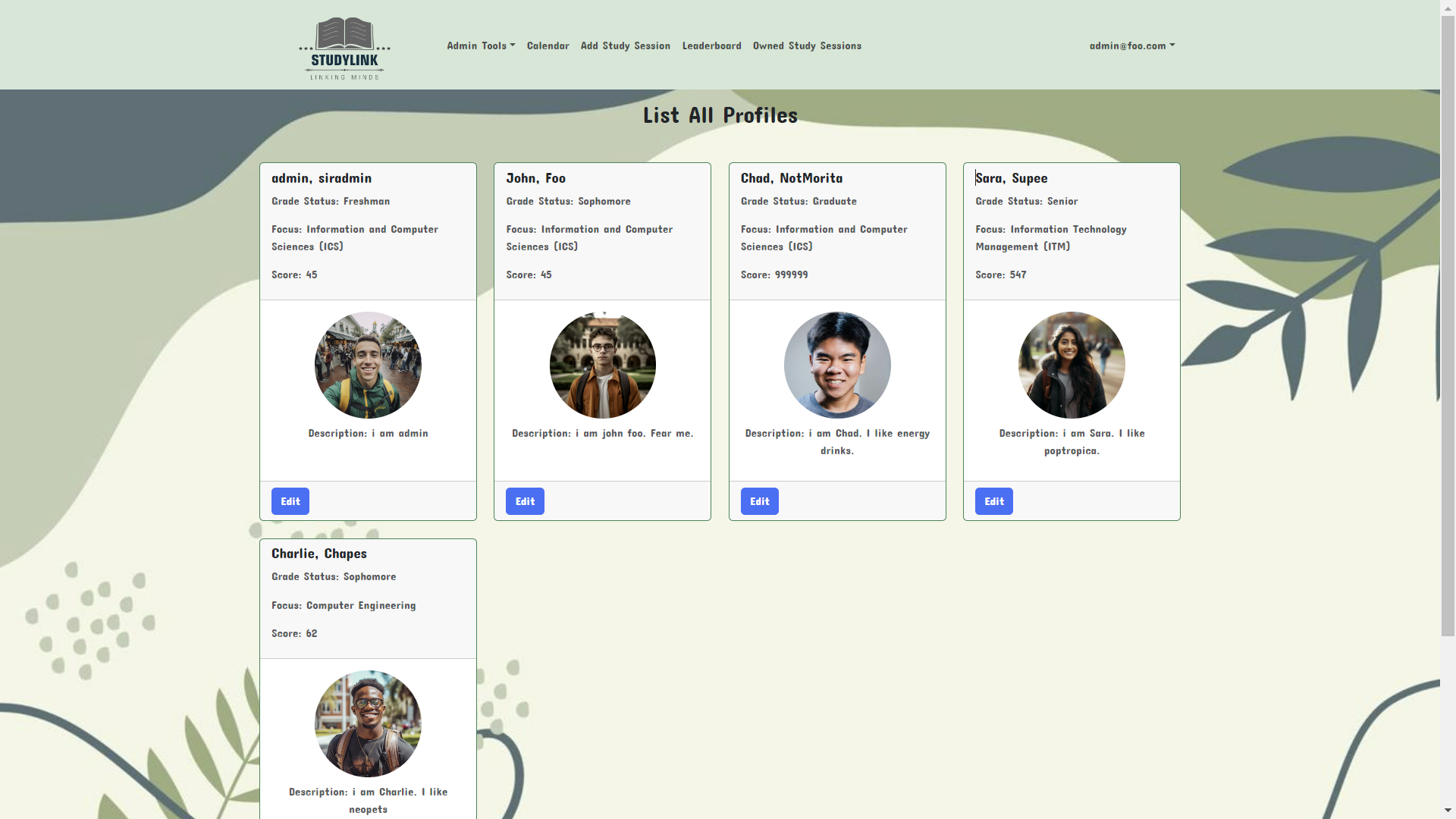
Sign Out Page
The Sign Out Page is the section within the StudyLink platform where users can securely log out of their accounts. Once confirmed, the user’s session is terminated, and they are logged out of the platform. This page ensures the protection of user accounts and privacy by allowing users to securely end their session when they have finished using the platform. It serves as a fundamental feature in maintaining the security and integrity of the StudyLink application. It also has links back to the landing page and login page.
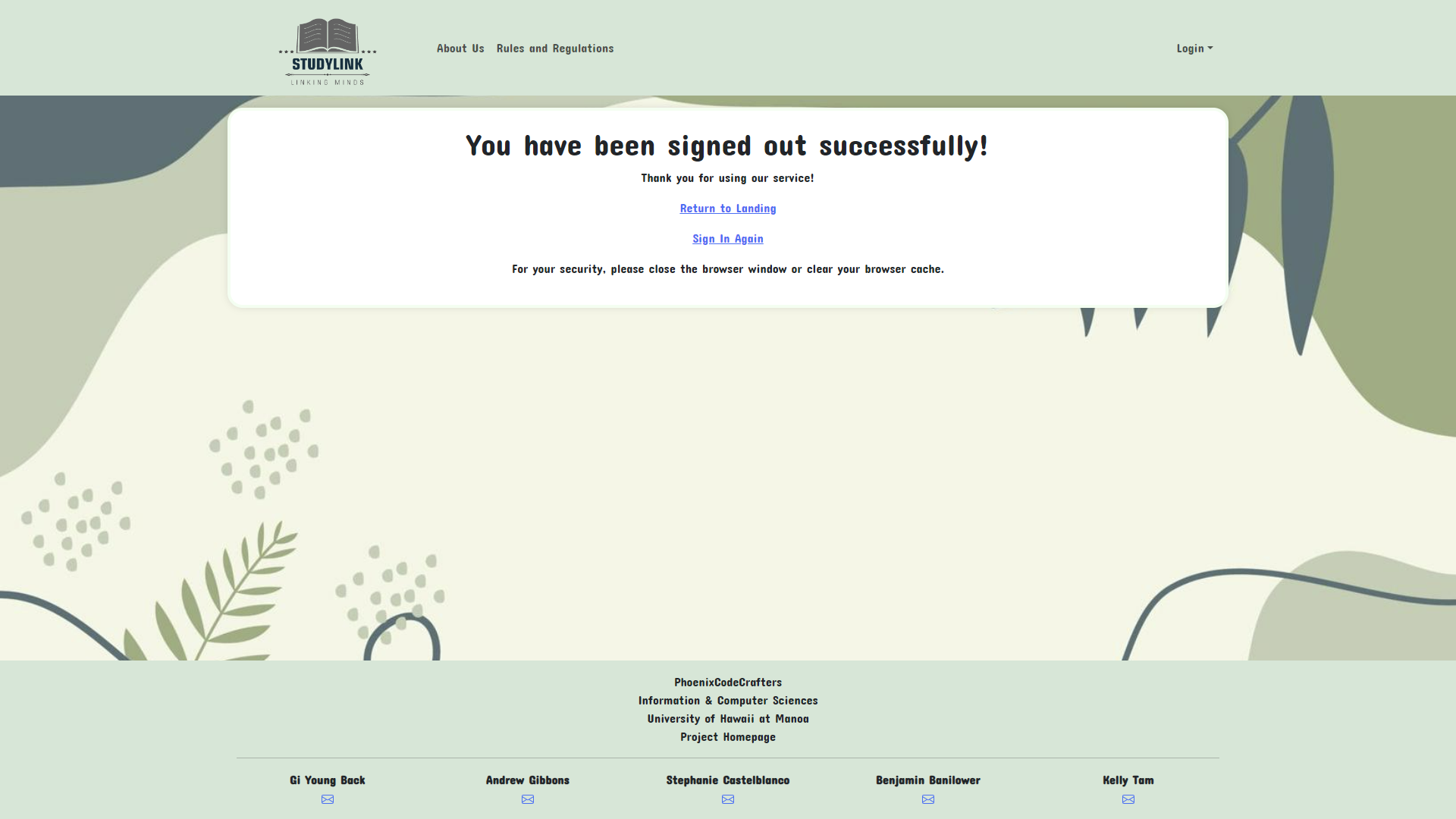
Community Feedback
After having five community members try out our application, we gathered valuable insights and feedback on its usability and functionality. Here are the key findings from the feedback:
Positive Feedback:
- Website has good functionality and flow.
- Application would be useful for students.
- Easy on the eyes, visually appealing.
- Appreciates the concept of application, providing support for those seeking help.
Possible Improvements:
- Add the Rules and Regulation page into user page as well.
- Provide users to upload their image file(.jpeg, .png, etc) for their profile picture instead of just a link.
- Possibly adding a FAQ section for common asked questions of students.
Overall, the responses were positive, with users appreciating the usefulness of the application as well as the visuals provided.